You probably reached this page because you tried to lock or unmount your Cryptomator vault on Windows, and it told you that it couldn’t do so and that you could force it, with the possibility of data loss.
The reason for this, is that some process (program) is still accessing some file(s) or folder(s) in that vault. But which is it?
Downloading and running Process Explorer
To figure this out, we need to use Process Explorer, which you can download for free here or direct link here.
Open the downloaded ProcessExplorer.zip and run procexp64.exe (if that doesn’t work, try procexp.exe).
You should now see a Process Explorer with a list of all processes (programs) that are running, including the background processes.
Finding the program that doesn’t let go
Now click on “Find” (in the top menu) and then choose “Find Handle or DLL…” or alternatively the key combo CTRL + ALT + F.
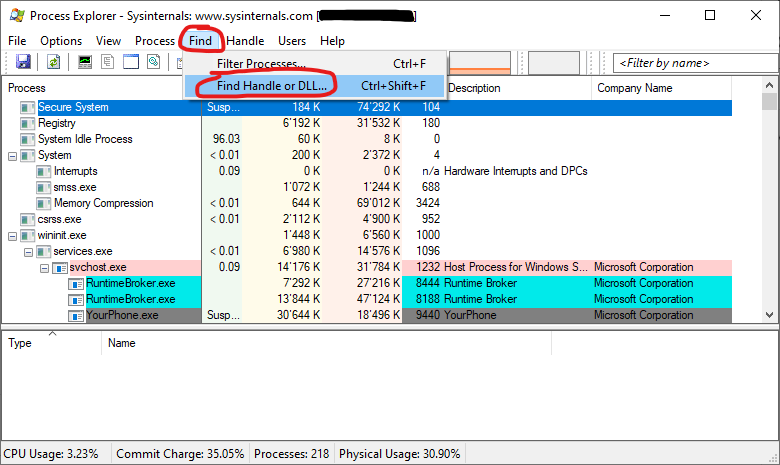
Now in the window that pops up, enter the path of the Cryptomator vault, in my case “D:\” (you will find the letter in the Cryptomator window):
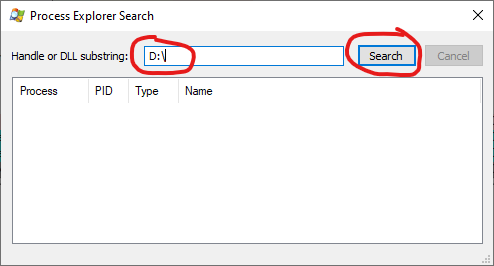
Now hit search and wait for the result…
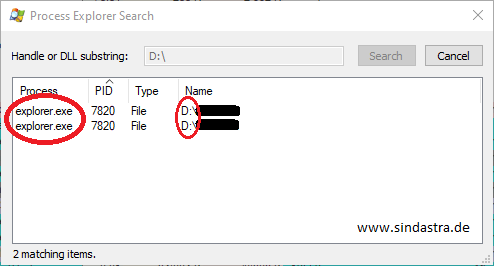
Now, as you can see, explorer.exe is accessing a directory in my vault at “D:\”. But I have no explorer window open! It seems to be stuck…
Ending the rogue process
You could now of course simply kill the process using Process Explorer, or in the case of explorer.exe, restart it. But if you’re not comfortable doing that, read on to learn the generic and safe method using the built-in Task Manager.
So, now hit CTRL + ALT + DELETE and choose “Task Manager” (or go to your start menu, and search for “Task Manager”)…
Since I have no explorer window open, this is a background process that’s stuck… So, we have to look in the “Background Processes” section and scroll down until we find “Windows Explorer”, click on it, and then choose restart:
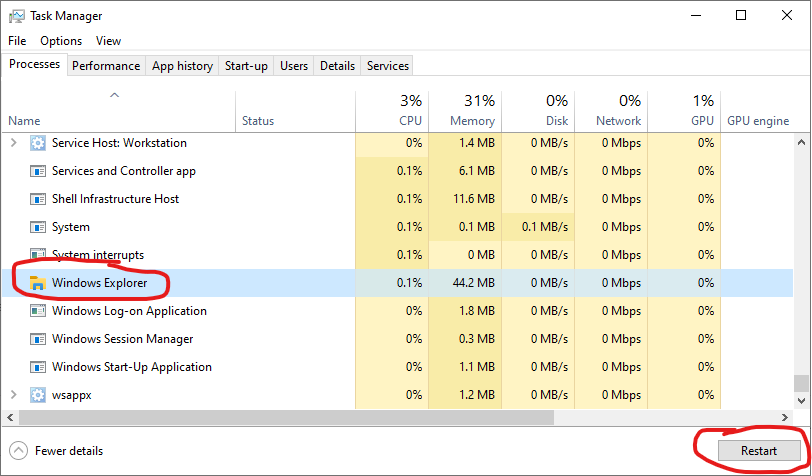
Now the Windows Explorer will restart, which will cause the taskbar to disappear and re-appear, don’t worry, that’s normal!
Now, if you try to unmount/lock your Cryptomator vault, it should work.
Adapting this guide
Of course, you have to adapt this guide to end whatever process is stuck, but make sure to save your work first!
That’s all there is to it!
You don’t need to switch to the task manager: as soon as you click a process in the search result window, Process Explorers main window will switch to that process. You can kill the process with Del or right-click there.
That is true! However, I thought it might be easier for non-tech savvy users to use the Task Manager, as that avoids the accidental killing of explorer.exe and not knowing how to bring it back. (: