So, you might have a Synology NAS or NVR, and you might have a UPS, for example by APC which uses USB, connected to your Synology device.
Synology works fine that way, but now you also have a Linux server connected to that UPS and would like to share… I’ll show you how!
Synology Config
First go to Control Panel > Hardware & Power > UPS
Make sure “Enable UPS support” is checked, and “Enable network UPS server” is also checked.
Click the “Permitted Synology NVR/NAS Devices” button, and enter the (local) IP address of your Linux server.
Click OK and then Apply. That’s it!
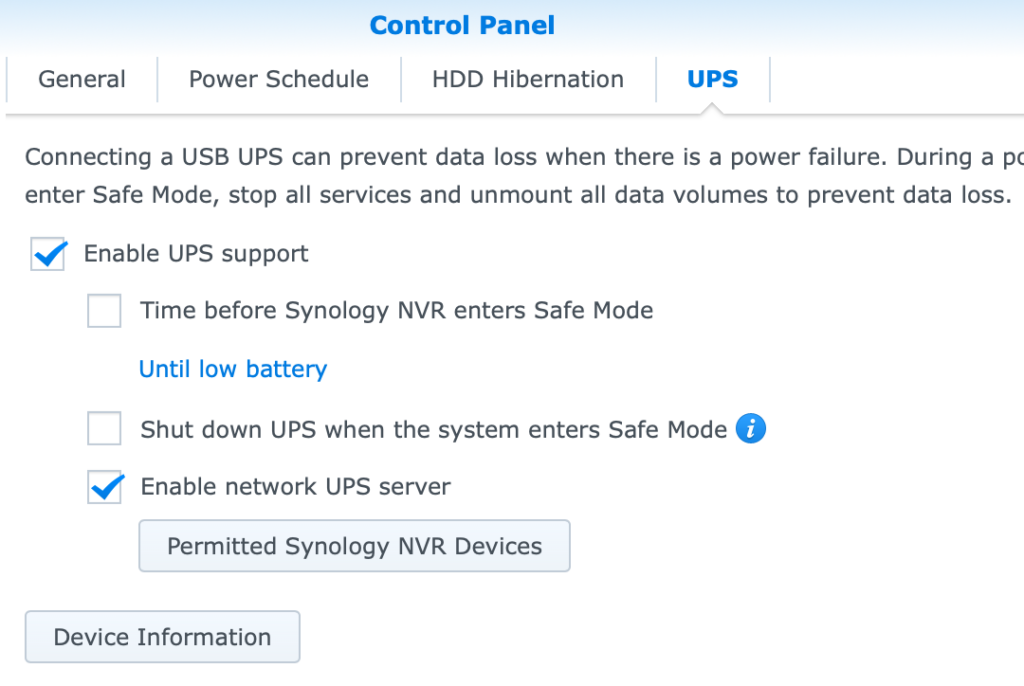
Linux Server Config
In this example, we’ll be using Ubuntu Server, but this should be similar on different systems.
It seems Synology uses NUT for their UPS handling, so we’ll install NUT on our Ubuntu server:
sudo apt update
sudo apt install nutNow edit the file /etc/nut/nut.conf, for example with nano:
sudo nano /etc/nut/nut.confand change MODE=none to:
MODE=netclientHit CTRL+S to save and CTRL+X to exit.
Now edit the file /etc/nut/upsmon.conf, for example with nano:
sudo nano /etc/nut/upsmon.confand add a line at the very bottom that reads:
MONITOR ups@SYNOLOGYIP 1 monuser secret slaveChange SYNOLOGYIP to the actual (local) IP address of your Synology device.
Again, hit CTRL+S to save and CTRL+X to exit.
Now, finally, we restart NUT:
sudo systemctl restart nut-client.serviceand you can check it worked with:
sudo systemctl status nut-client.serviceAnd that’s all there is to it!
I run this blog in my free time, if I helped you out, consider donating a coffee. (:
Man that’s cool, super stoked about this. Thank you!
Hey, thks for that.
Which permissions are given to the user “monuser” in the Synology interface ?
Thanks for the tutorial! I would like to know if it is also working on Mac os by the same procedure. Thanks again.
Hi, thanks for the tutorial. Wouldn’t it be used the other way around? Imagine a situation where you do not have a free USB port on the NAS (it is used, for example, for another connected disk). Would it be possible to set up a UPS server on a Linux server and a NAS as a client? Thanks a lot.
I always thought, “Permitted Synology Devices” means, Synology NAS-Devices only as network-clients. Just followed your guide, pulled the plug and it worked. Thank you!