Today I will show you a free plugin that will boost your WordPress page speed, and also show you how to set it up!
Autoptimize to optimize WordPress page speed
In your WordPress Dashboard left panel click on Plugins and then at the top “Add New” and search for Autoptimize by Frank Goossens (futtta) as shown below:
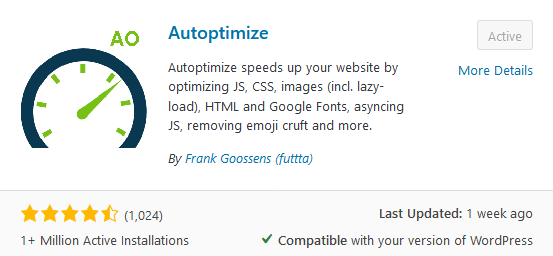
Click install and then activate
Now, at this point before we set things up, you might want to get a baseline score for a before/after comparison by letting Google Analyze your page speed here: https://developers.google.com/speed/pagespeed/insights/
Setting things up
Now in your WordPress Dashboard go to Settings > Autoptimize
Continue to the tab “Extra” and check “Remove WordPress core emoji” and check “Remove query strings”. Click Save Changes.
And then on the first tab (JS, CSS & HTML), check Optimize JavaScript Code and check Optimize CSS Code. Click Save Changes and Empty Cache.
Testing
No go back to that Google PageSpeed test I linked, and test again twice, as on the first request, Autoptimize will build the internal cache and on subsequent requests will serve the cached, optimized version. It is important you run the test twice to get the actual result.
Notes
Every time you empty the cache, the first request after that will be the non-optimzed speed, all requests after that will be optimized.
Why the extra settings?
The removal of WordPress emoji is important as modern systems all have emoji support built-in, and the WordPress emojis just add clutter which slows down your page and increases load times.
The removal of query strings (the version string in particular for static files) is especially important if you are using a CDN like Cloudflare in front of your site, as Cloudflare and similar will not cache any resources with a query string, as their systems will think it’s a dynamically requested file rather than a static file. This is so that they won’t accidentally cache a dynamic page which should in fact, return a dynamic result for each user.
How does it optimize things with the CSS and JS settings?
Basically, it will aggregate all the JavaScript and CSS files into one file for each, and minimize it.
Aggregating files is a common technique to increase page speed, as fewer requests need to be made to the server.
Furthermore, minimizing the file will reduce the overall size and thus the amount of data that needs to be sent across the internet, which in turn reduces load times.
Why recommend this plugin?
Because I have used it for several months now and it’s free, and I had no issues with it so far and I can confirm that if set up correctly, it can indeed optimize WordPress page speed easily.
That’s all for now. I hope I could help you out and if you have any questions leave them in the comments!
Leave A Comment