If you’ve updated Firefox recently, you might have noticed a new design, and you might have noticed that the compact mode is gone.
In this guide, I will show you how to get both back.
First, enter about:config into the Firefox address bar and hit enter, like this:
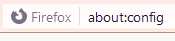
Then you will see this page:
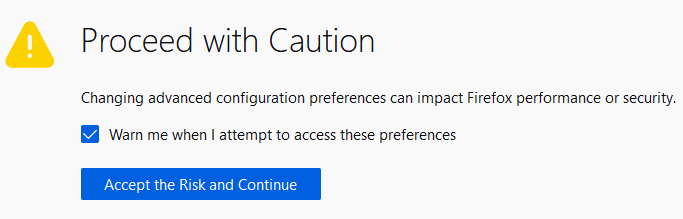
Accept the risk and continue (it’s your call, though).
In the search bar, enter “proton”, and then double click on browser.proton.enabled to change it from “true” to “false” like so:
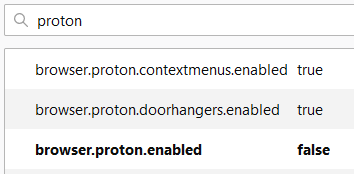
Bonus: To bring the compact mode back, search for “compact” and double-click on browser.compactmode.show to set it from “false” to “true” like so:
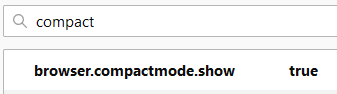
And that’s how you partially revert Firefox from the new proton design, to the old design and bring back compact mode.
That’s all there is to it!
Leave A Comment