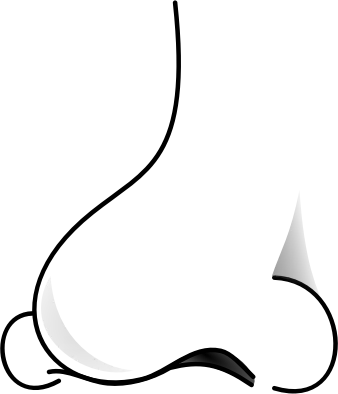
If you’re thinking of Wi-Fi sniffing, your first thought might be Linux and the Aircrack-ng suite.
But did you know that Macs have built-in Wi-Fi sniffing? Yes, and it writes to a capture file that is compatible with Aircrack-ng, WireShark and so forth.
Here’s what it looks like:
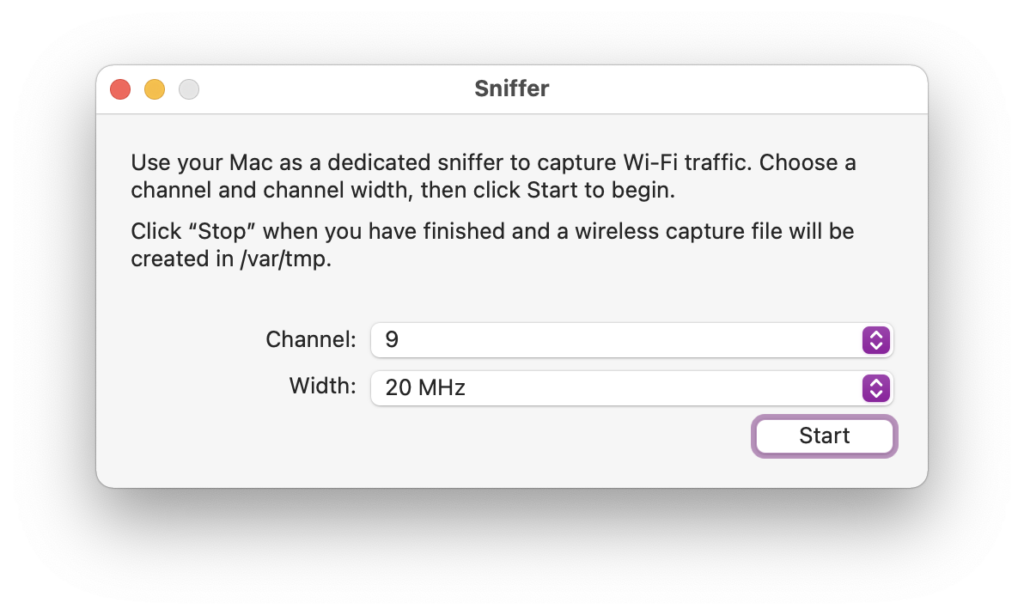
To get to this sniffer, you simply have to open “Wireless Diagnostics”, then in the top menu bar, you choose “Window” > “Sniffer”.
On my Mac, this supports both 2.4 GHz and 5 GHz channels:
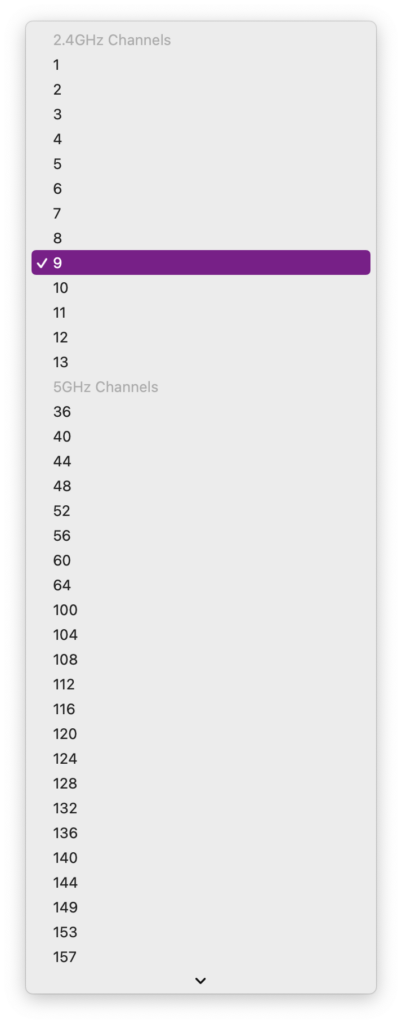
I really love that they have a specific Wi-Fi icon for the menu bar when in sniffing mode, which has a little eye:

Terminal
If you prefer to run this in the terminal, you can use the airport utility:
airport sniff <channel number>For this to work, you might have to add airport to your PATH, though:
/System/Library/PrivateFrameworks/Apple80211.framework/Versions/Current/Resources/airportI hope this helped you out in some way. Consider donating a coffee to keep the blog up. (:
Leave A Comment